How to Allow Voters to Abstain from Voting for Multiple Choice Questions
There are two ways to allow voters to abstain from voting for multiple choice question types.
Add an “Abstain” Option to the Question
This is the easiest solution and requires adding an “Abstain” option to the ballot question.
- Click on “Ballot” on the election’s sidebar.
- Make sure the “Options” tab is selected for the question you want to edit.
- Click on the “+ Add Option” button
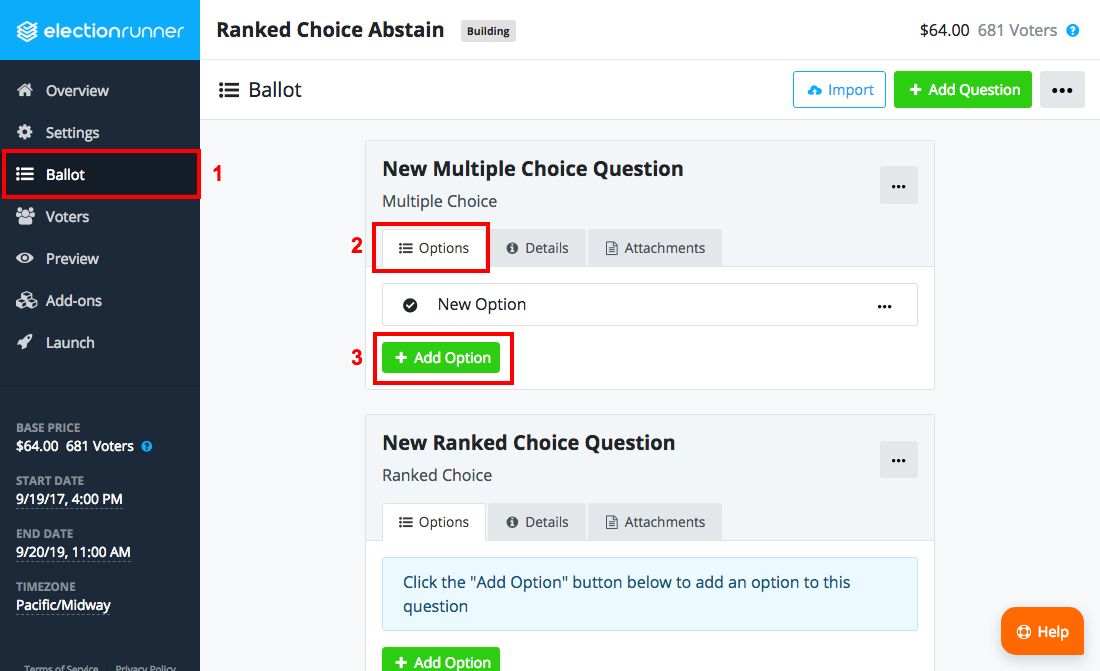
- Click “Select” for the “Standard Option”
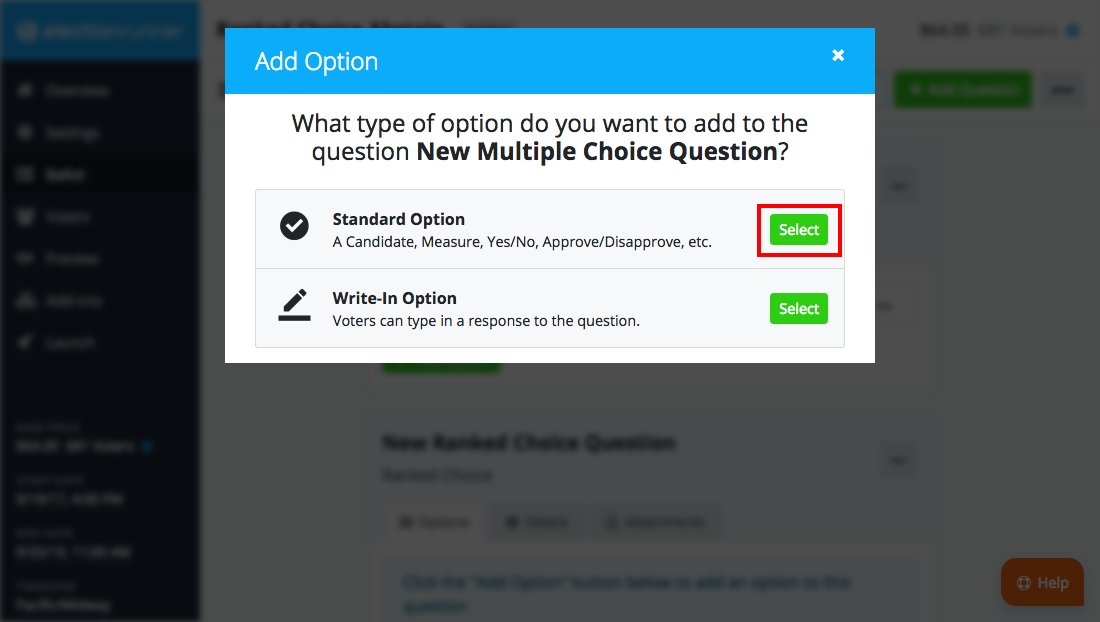
- For the title of the option, type “Abstain”.
- Click “Save”
Once the abstain option has been added to the ballot question, the question’s settings must be updated so that a response is required from every voter.
- Follow the steps on How to Edit a Ballot Question.
- In the question edit modal window, set the minimum number of options a voter can select to 1.
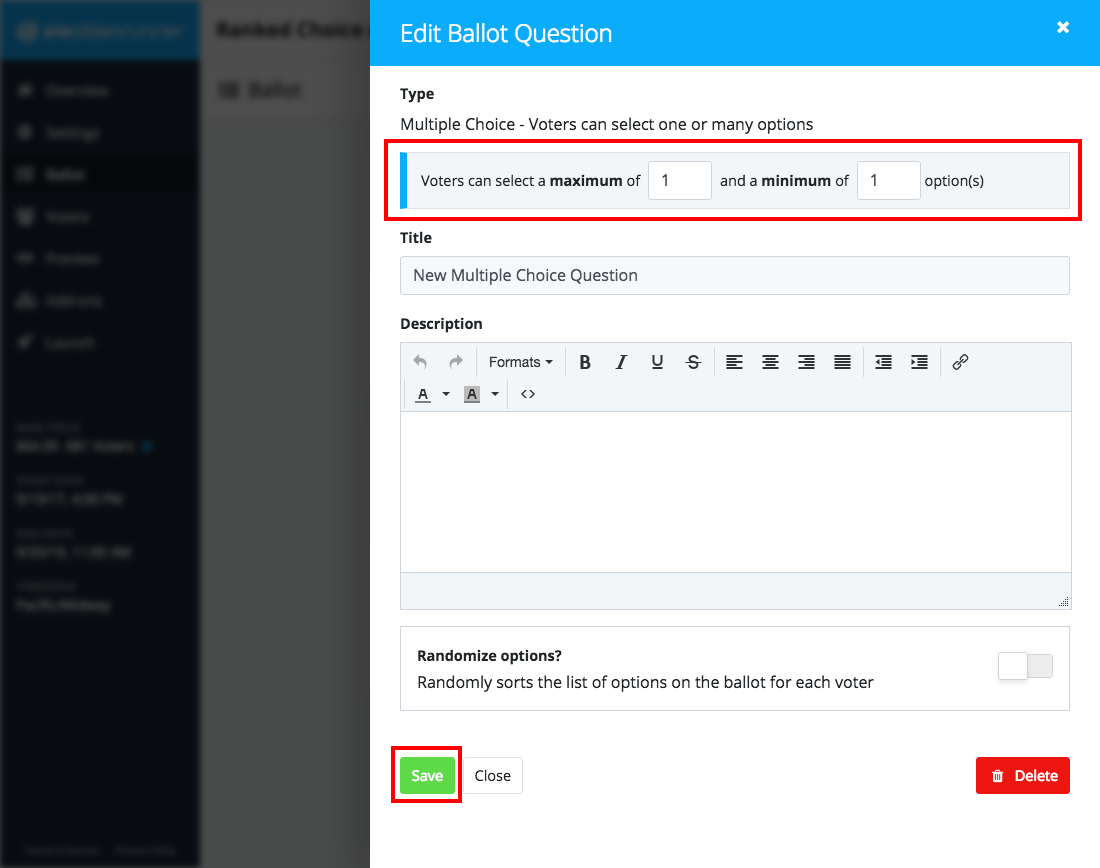
- Click “Save” to save the question.
Set the Minimum to Zero
The other way to allow voters to abstain from voting for a multiple choice question is to set the “Minimum” number of options a voter can select to 0. This allows voters to submit their ballot with no response to the question, effectively allowing them to abstain from voting for the question.
To do this, follow the steps below:
- Follow the steps on How to Edit a Ballot Question.
- In the question edit modal window, set the minimum number of options a voter can select to 0.
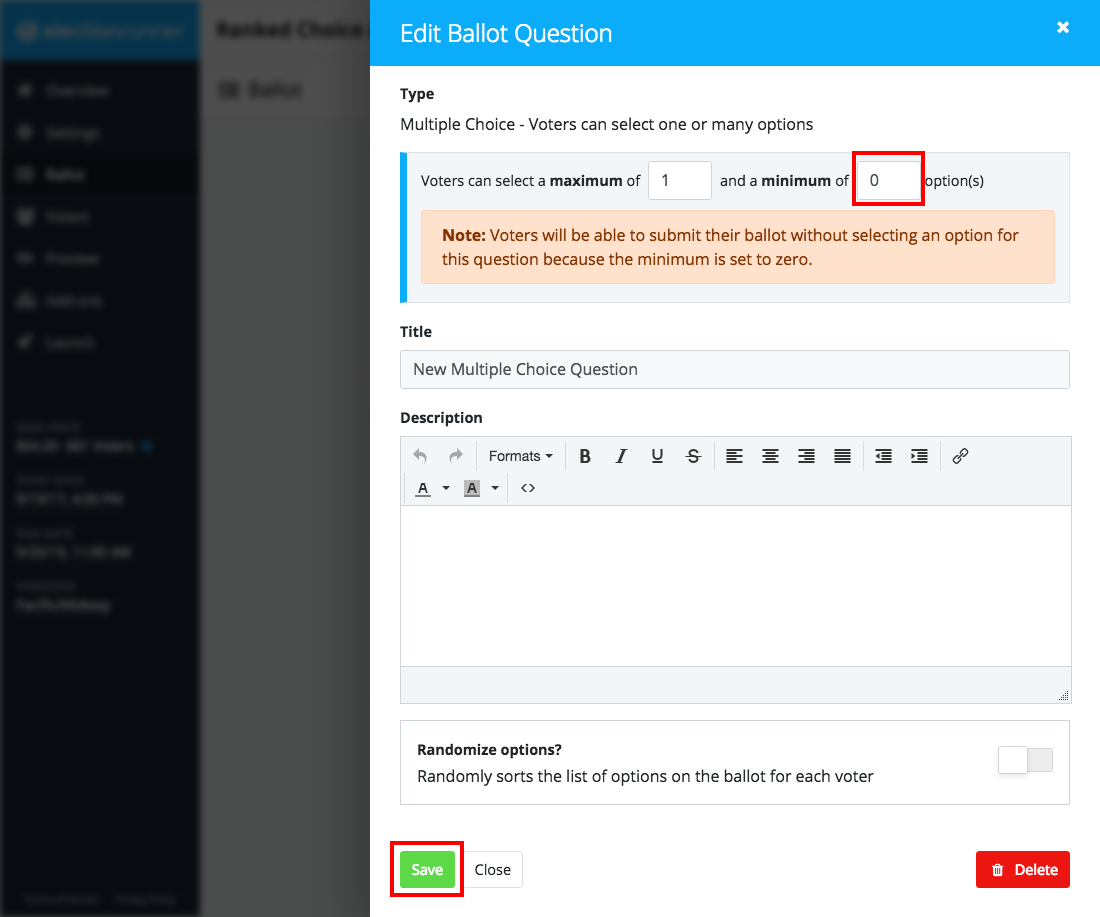
- Click “Save” to save the question.
One downside to this approach is that the election’s results will not show the number of voters that abstained from voting for the question. If this information is required, we recommend adding an “Abstain” option to the ballot question and setting the minimum number of options a voter can select to 1.
Still need help? No problem! Click here to create a new support ticket.
