Attach Downloadable Files to Ballot Questions
Just like email, you can add attachments to your ballot questions. This allows you to provide voters with additional information/details about the election and what they’re voting for.
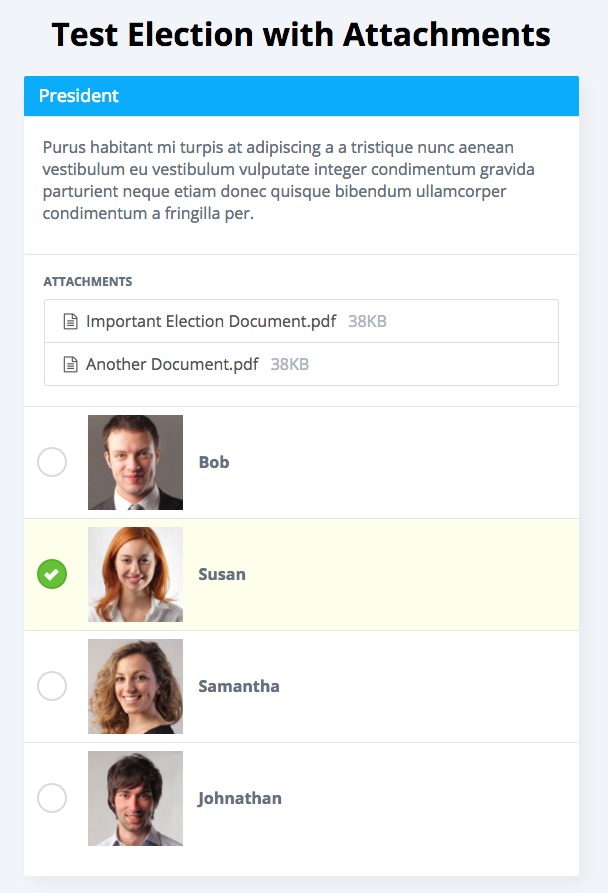
How to Add Attachments
To add attachments to ballot questions, follow these steps:
- Click on “Ballot” on the election’s sidebar.
- Click on the “Attachments” tab on the question that you want to attach a file to.
- Click the “Select File…” button and select the file you want to attach from your device. The file will automatically upload if it meets the criteria specified in the File Types and Limits section below.
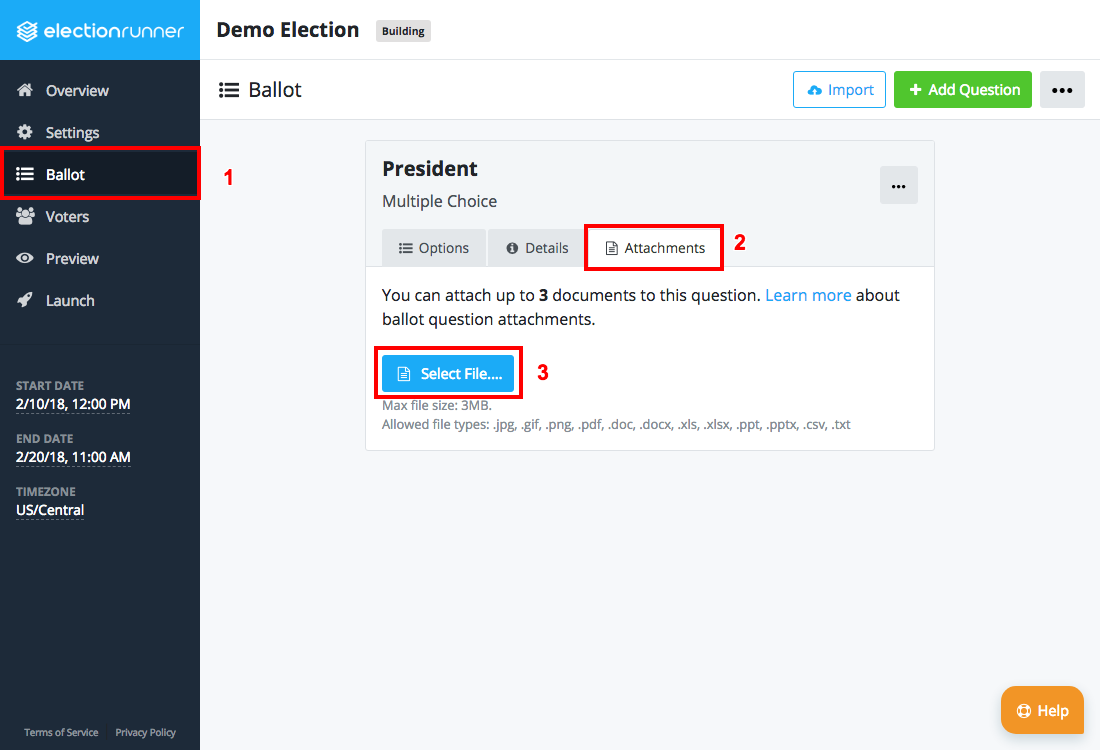
- Repeat step 3 to add more attachments.
How to Delete Attachments
To delete attachments, follow these steps:
- Click on “Ballot” on the election’s sidebar.
- Click on the “Attachments” tab on the question that you want to attach a file to.
- Click on the red trash icon to the right of the attachment that you want to delete.
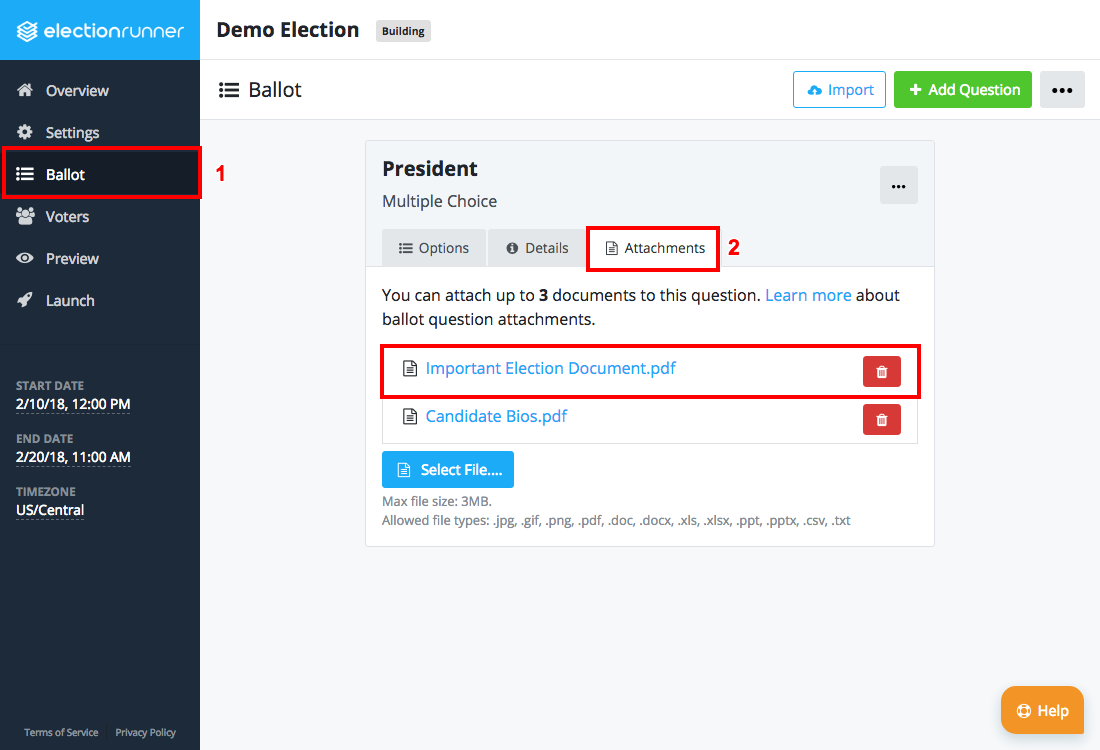
How to Update an Attachment
To update an attachment, you will need to delete the attachment and add it again (see above).
File Types and Limits
- Election must be in “Building” mode
- The file types accepted are: .jpeg, .gif, .png, .pdf, .doc, .docx, .xls, .xlsx, .csv, .ppt, .pptx, .txt
- Maximum file size 3MB*
- Maximum of 3 of files per question*
- Attachments cannot be modified once the election has been launched.
* To have this limit raised, please contact support.
Auto-Deletion Policy
All attachments belonging to ballot questions will be automatically deleted…
- …immediately following the deletion of the election
- …60 days after the creation of the attachment for elections that remain in the “Building” state
- …30 days after the election ends (is in “Completed” or “Archived” state)
Still need help? No problem! Click here to create a new support ticket.
