How to Import Option Photos
To import photos for your question options, you must first go through the process of importing your ballot. During this process you will need to provide values for the photo column. This value needs to be the filename of the photo you plan to upload for a given option (e.g. Candidate1.jpg, SeanStewart.jpg).
For example, if your option’s title is “Jon Snow”, your import file might look like:
| question | title | short_description | description | photo | sort |
|---|---|---|---|---|---|
| Lord Commander | Jon Snow | ... | ... | jon-snow.jpg | 0 |
After successfully importing your ballot options, you can upload options photos by following these steps:
- Click on “Ballot” on the election’s sidebar.
- Click the “Import Ballot” button
- The “Import Ballot” modal window will open.
- Select the “Option Photos” radio button. Below the “Select Photos” section will be a list of options that were imported with a value provided for the photo column.
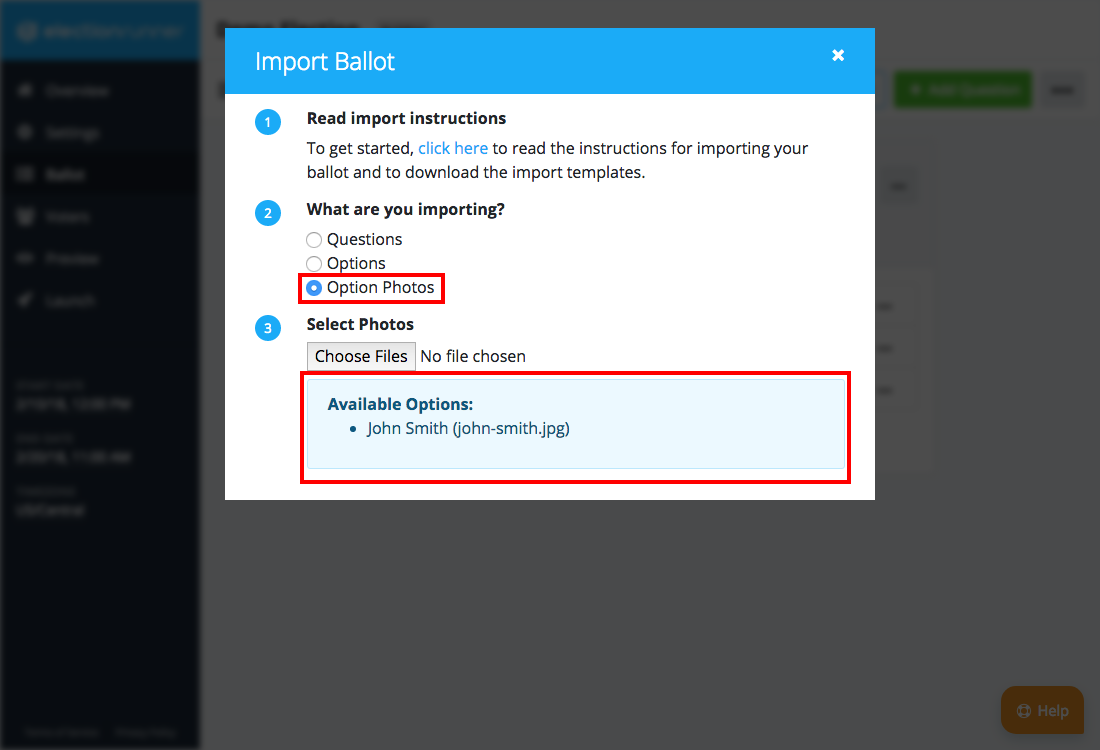
- Select the photos you wish to upload from your computer. You can only upload files with the extension .jpg, .jpeg, .gif, .png and the maximum file size is 2MB.
- As soon as you select the files they will be processed by the server. If the filenames of the images you upload do not match the value provided in the photo column of the import process, you will see a warning notifying you that the image was not uploaded.
- When you’re done uploading option photos, click “Close”.
Still need help? No problem! Click here to create a new support ticket.
