How to Preview an Election
When building an election the election administrator has the ability to preview and vote in the election exactly as a voter would when the election is running. In order to preview an election, the following requirements must be met:
- The ballot must have at least one question with at least one option.
- The election must be in the “Building” state (see: Election States)
Assuming the above requirements are met, the election can be previewed by following the steps below:
- Click on “Preview” on the election sidebar
- Click on the “Continue” button
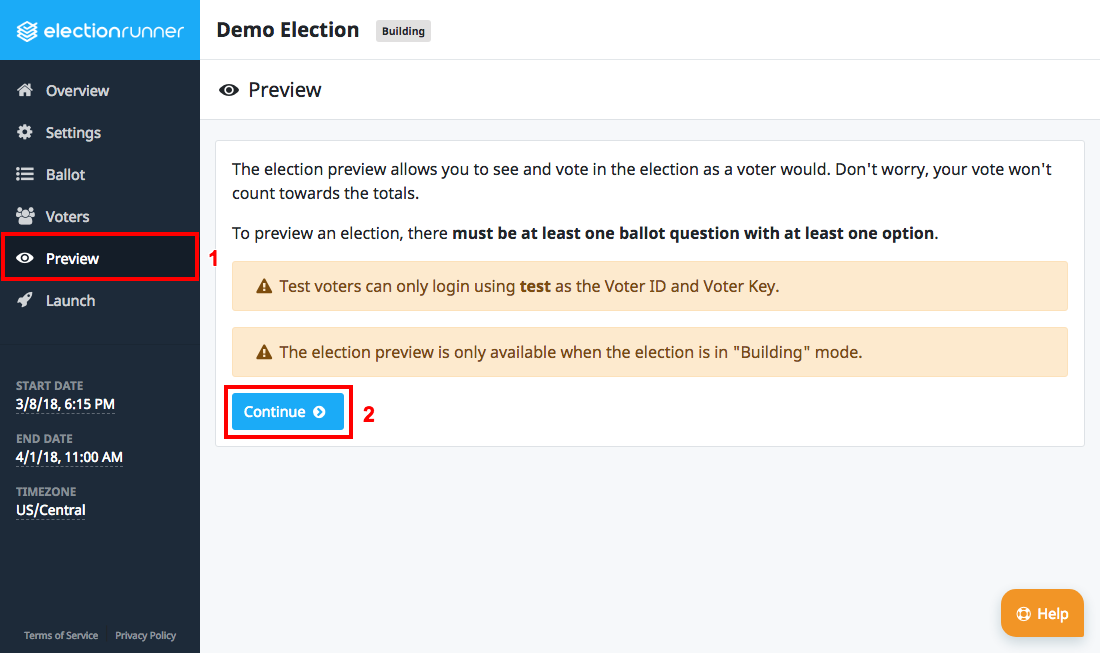
- After clicking on “Continue”, click on the newly added button “Launch Election Preview” to launch the voting application in a new browser window.
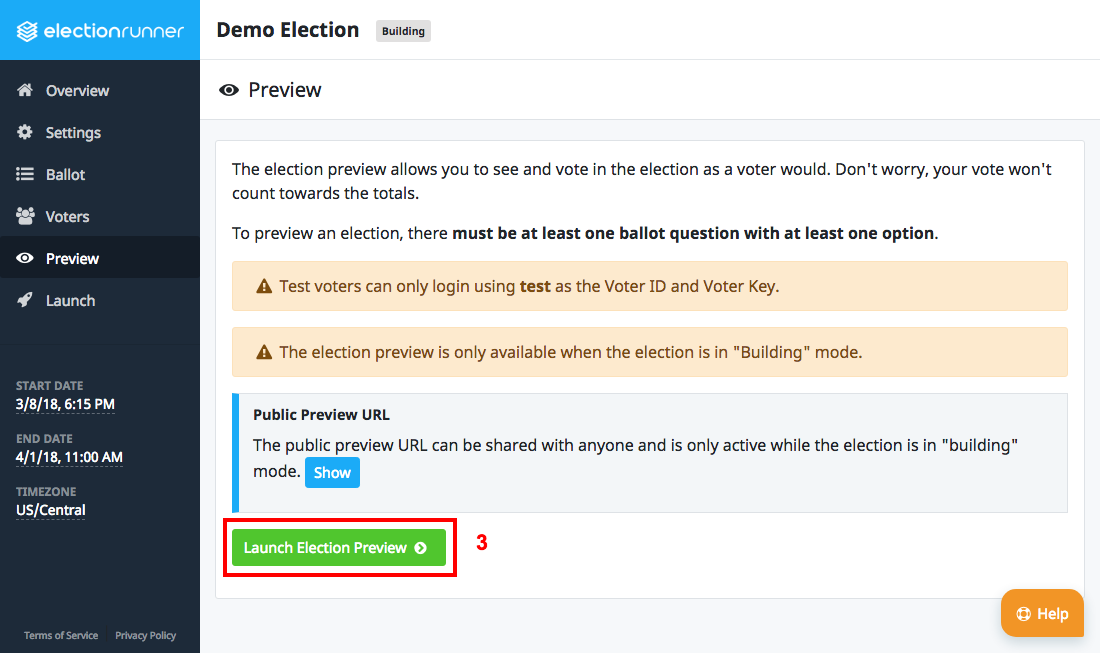
- Login to the election using test as the Voter ID and Voter Key. Ballots submitted while previewing the election will not count towards the election’s results.
How to Share the Election Preview with Others
In some cases the election administrator may need to allow additional election stakeholders to proof the election and verify that the ballot is set up correctly prior to launching the election. Instead of sharing login credentials with these stakeholders, election administrators can share the election preview URL by following the steps below:
- Click on “Preview” on the election sidebar
- Click on the “Continue” button
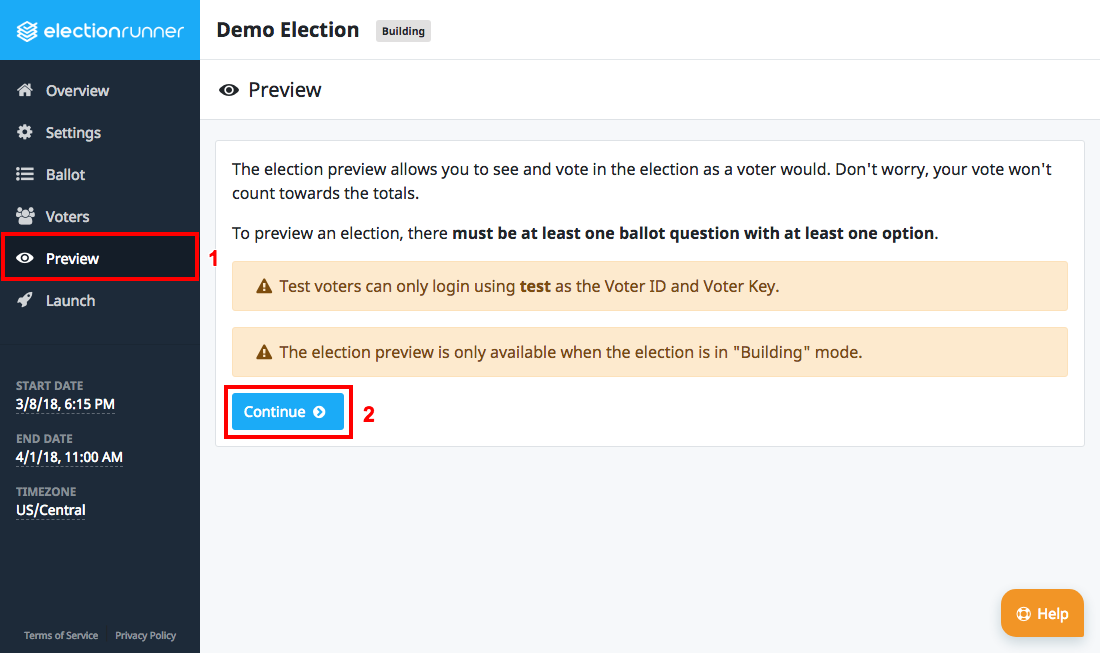
- Click on the newly added button “Show”
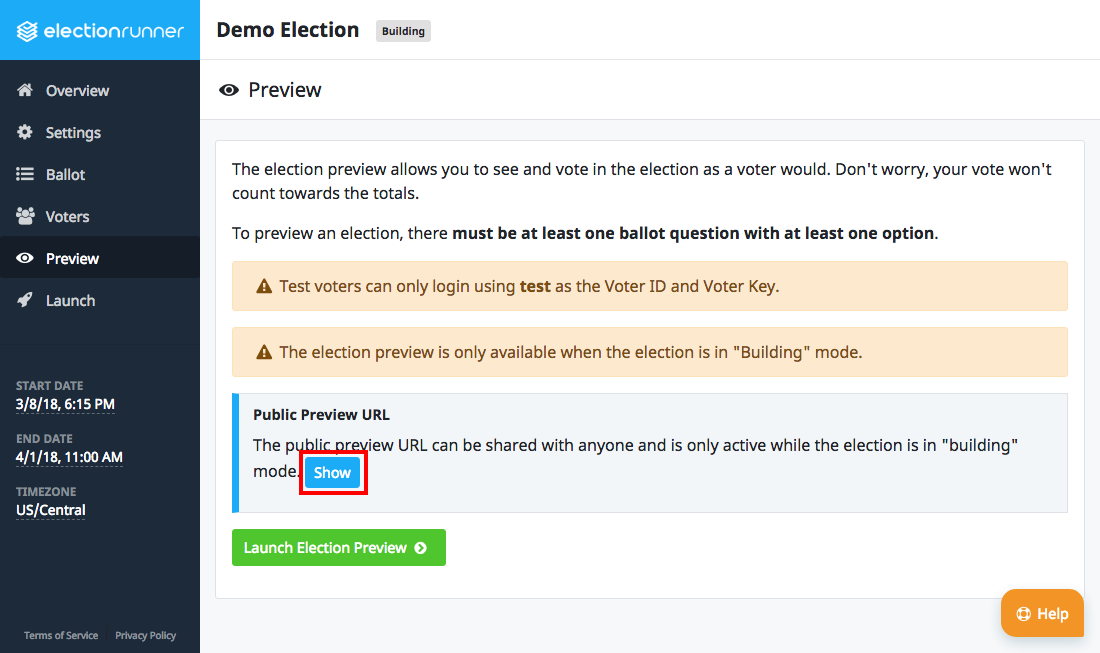
- The public preview URL will now be visible. This URL can be shared with anyone.
Additional Notes
- Login to the election using test as the Voter ID and Voter Key.
- Ballots submitted by test voters will not count towards the election’s results.
- The election can only be previewed while the election is in the “Building” state. The preview link will not work after the election has been launched.
- Access to the public preview URL cannot be revoked. This url will be accessible by anyone with the URL.
Still need help? No problem! Click here to create a new support ticket.
