How to Import Voters Into an Election
Election Runner provides election administrators with the option to import a list of voters from a spreadsheet (CSV file).
Import Template
The quickest and easiest way to get started with the voter import process is to download the voter import template by clicking here: https://electionrunner.com/voters/import/template. This template file is in the CSV (Comma Separated Values) format which can be opened by all popular spreadsheet applications (Excel, Numbers, Google Spreadsheets, etc.). Starting from or using the template file is not required, but Election Runner will only accept valid CSV files with the first row containing the following columns:
- name
- voter_identifier
- voter_key
- vote_weight
If the first row does not have the above listed columns in the exact order and spelling, then the import will fail.
Column Info / Fields
| Field | Column | Description |
| Name | name | The name field allows you to associate a name with a Voter Identifier. This is for your records and will only be seen by the voter if you choose to add an email address for the voter. This field is not required. |
| Voter Identifier | voter_identifier | The Voter Identifier (Voter ID) is what can be considered as the Voter's "username". The voter will use this field when logging in to vote for your election. This field is not required, and if left blank a random value will be generated. A voter's Voter ID must be unique in an election. |
| Voter Key | voter_key | The Voter Key is what can be considered as the Voter's "password". The voter will use this field when logging in to vote for your election. This field is not required, and if left blank a random value will be generated. |
| The Email field will be used as a way to notify your voter when the election launches. If provided, the voter will receive an email with voting instructions as soon as your election starts. This field is not required and to be used must be enabled in the election's settings. If the import process detects that the import file includes valid email addresses, then the email setting will automatically be enabled in the election's settings (see: Using a Voter's Email Address) | ||
| Vote Weight | vote_weight | The Vote Weight field allows you to assign a weight to the voter's ballot. If you do not have weighted voting enabled for your election, you can leave this column empty. By default, each voter's vote weight is 1 (see: Weighted Voting) |
How to Import
To import a list of voters on a correctly formatted CSV file to an election, follow the steps below:
- Click on “Voters” on the election sidebar.
- Click on the “Import” button
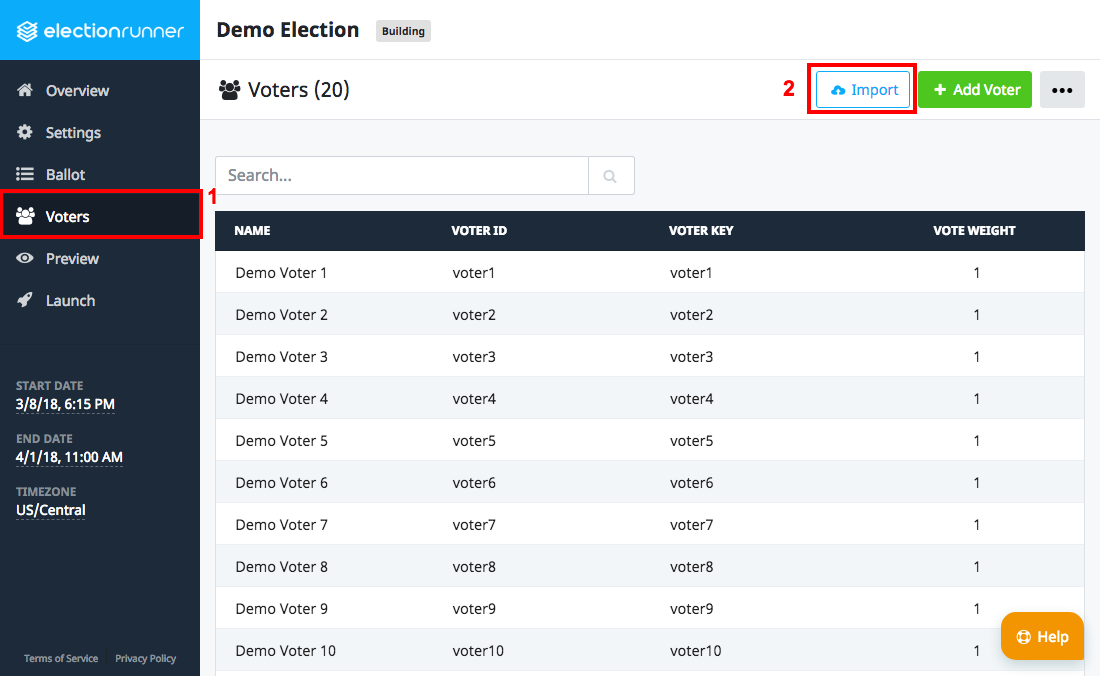
- The “Import Voters” modal will open and provide instructions for importing a spreadsheet
- Click “Choose File” and select the import file from the device
The import process will display any errors with the import file.
Additional Notes
- Importing a list of voters will append the list to the existing list of voters in the election. For example, importing the same list of voters twice will result in each voter being duplicated.
- The import file must be a valid CSV (comma separated values) file.
- The default import limit is 15,000 voters. If your election has more than 15,000 eligible voters, please contact support.
- If the import process detects that the import file includes valid email addresses, then the email setting will automatically be enabled in the election’s settings
Still need help? No problem! Click here to create a new support ticket.
