Linking Voters to Multiple Elections
If you have voters that need to vote in multiple elections, you can take advantage of a feature called “election linking”. Election linking allows voters to easily move on to the next election after voting in the first election. Once they submit their ballot, they’ll be presented with a list of elections that they are eligible to vote in. Clicking one of these elections will automatically log the voter in to the election so that they can continue voting.
Let’s say that we have 3 elections with 3 voters of varying permissions:
| Voter | Election A | Election B | Election C |
|---|---|---|---|
| Voter 1 | ✔ | ✔ | ✔ |
| Voter 2 | ✔ | ✔ | |
| Voter 3 | ✔ | ✔ |
Using the above example, if “Voter 1” votes in to “Election A”, they will be presented with an option to vote in “Election B” and “Election C”.
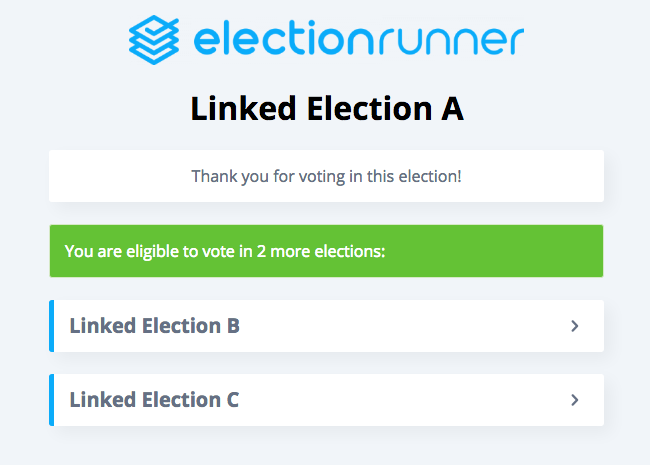
When they click on “Election B”, they will be automatically logged in to the election. After voting, they will see that they have one remaining election to vote in (Election C).
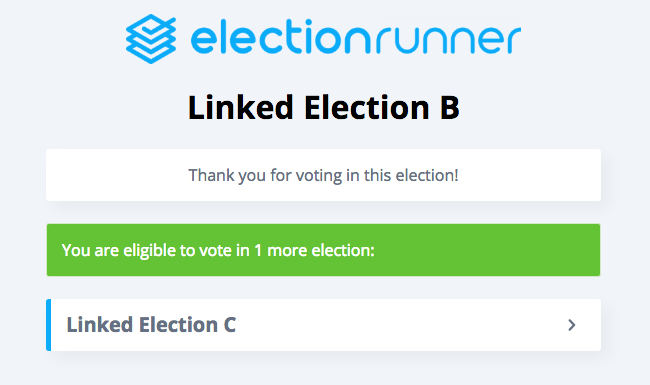
The order that they vote in does not change the behavior. If “Voter 1” started with “Election B”, they would see “Election A” and “Election C” in the list.
How to Set Up Linked Elections
It’s very easy to set up linked elections. All you have to do is create an elections as you normally would. When adding voters, make sure that each voter has the exact same Voter ID and Voter Key for each election. This is how the system identifies the elections that a voter is eligible to vote in.
Then go through the launch process for each election. Using the above example, if Voter 1 can vote in all 3 elections, but only “Election A” and “Election C” are running, then they will only see “Election C” after voting in “Election A”. Click here to view a flow-chart to help visualize the process.
Requirements
- Voters must have the exact same Voter ID & Voter Key in all elections
- All elections that you are linking must be from within in the same Election Runner account
- All elections must be launched in the “Running” state
Tips for Small Elections
Assuming your voters list is small, the wasy way to do this would be to create one election, add your voters, and then duplicate it X many times. This way all voters have the same Voter ID/Key for each election. Then you would go through and manually delete the voters that aren’t eligible to vote in the given election.
Tips for Large Elections
If you have a large voters list, we recommend that you manage the lists through the use of multiple import files. Using the above examples, you would create 4 files using the voter import template (see: How to Import Your Voters)
- All-Voters.csv
- Voters-For-Election-A.csv
- Voters-For-Election-B.csv
- Voters-For-Election-C.csv
The All-Voters.csv file would include the list of every voter that is eligible to vote in any of the elections.
You would copy those voters over to Voters-For-Election-A.csv and then remove the voters that aren’t eligible for “Election A”. You would then repeat the process for “Election B”, making sure that you start with the original list of voters from All-Voters.csv.
While it’s not required, we recommend that you create a dummy election and go through the voter import process using your All-Voters.csv. This way you can make sure that your import file is valid before copying over the records to the other elections. Also, if you leave the voter_id and voter_key columns blank, our system will generate random and unique Voter IDs/Keys for each voter. You could then export the list of voters, and copy over the records to your All-Voters.csv file. Then you can proceed with copying over the voters to the other files.
Still need help? No problem! Click here to create a new support ticket.
