The Organization Landing Page
Every organization with an Election Runner account is provided with a designated “landing page” that acts as a centralized hub for that organization’s elections. This landing page displays the organization’s name, location, logo, as well as a list of elections that are currently accessible to voters.
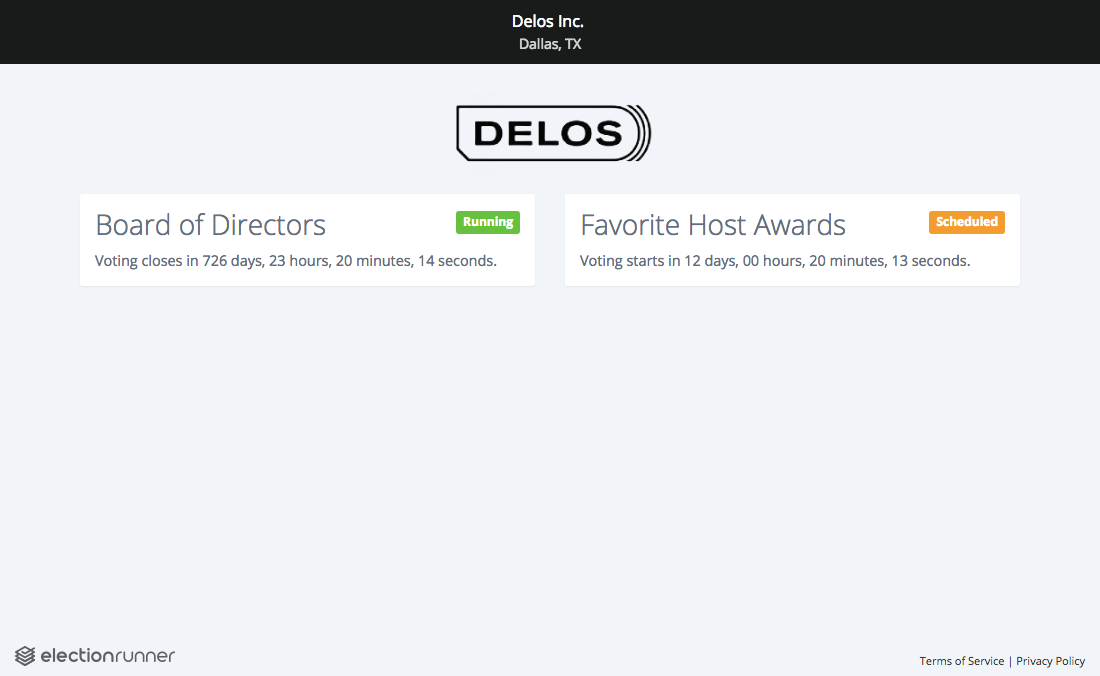
Only elections in the “Scheduled”, “Running” or “Completed” state (see: Election States) will be listed on the organization’s landing page.
How to Set Up the Organization Landing Page
The organization landing page can be accessed after setting up a “subdomain” under the account’s organization settings (see: Organization Settings). For example, if your organization’s name is “Delos, Inc.”, you would likely want to set the subdomain to as delos. Resulting in the URL of your landing page being https://delos.electionrunner.com. This feature allows you to provide voters with a simple and branded URL that they can access and see the organization’s landing page.
If an organization has only one election and that election is in the “Running” state (see: Election States), then voters will be automatically redirected to that election’s login page. Otherwise, they will see a list of elections that meet the previously mentioned criteria and will have to click on the election they want to access.
How to Hide an Election from the Organization Landing Page
To hide an election from the organization landing page, the election will need to be archived (see How to Archive an Election) or deleted (see: How to Delete an Election).
Additional Notes
- Subdomains are provided on a first come first serve basis. If the subdomain is taken, then an error message will be displayed and you will have to choose another subdomain.
- Only elections in the “Scheduled”, “Running” or “Completed” state (see: Election States) will be listed on the organization’s landing page.
- If an organization has only one election and that election is in the “Running” state (see: Election States), then voters will be automatically redirected to that election’s login page.
Still need help? No problem! Click here to create a new support ticket.
