Write-In Fields
When creating the ballot for your election, you can add write-in fields to a ballot question that allows voters to type in a response. This ballot option type is ideal for nomination elections, open ended ballot questions, or to allow voters to provide feedback.
Here’s an example of how the write-in fields work on ballot questions:
| Nominations Example | Standard Options with Single Write-In Field |
|---|---|
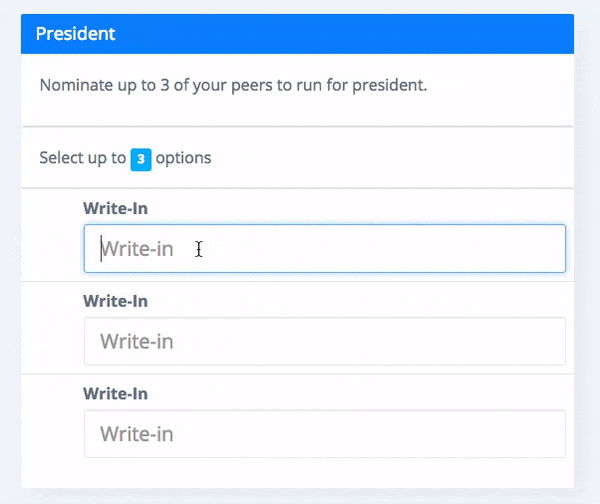 | 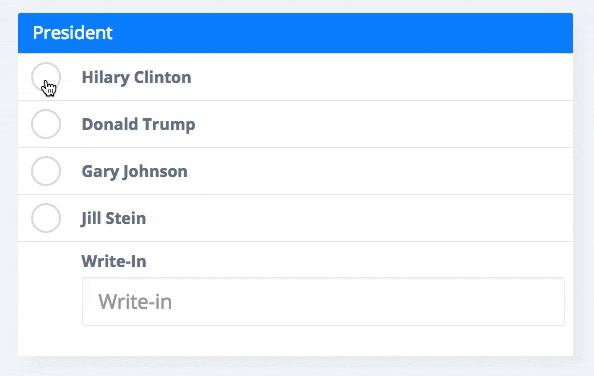 |
How Write-In Fields are Counted in the Election’s Results
When calculating the results for questions with write-in fields, our system counts all occurrences of a value regardless of casing. For example, if 3 voters provided the values: Bob Smith, bob smith, bob Smith, then Bob Smith would receive 3 votes. If 3 voters provide the values: Bob Smith, bob smith, and bob smit then the vote counts would be:
- Bob Smith (2)
- bob smit (1)
By default *, Election Runner will discard duplicate write-in values submitted by the same voter for the same question. For example, if your ballot question has 3 write-in fields, and a single voter provides the values: Bob Smith, Jon Snow, Bob Smith, then the vote counts for this voter would be:
- Bob Smith (1)
- Jon Snow (1)
If you wish to disable this feature and allow voters to provide duplicate values for the same question, then visit: Election Results Settings
* This setting is disabled by default for elections created after 01/28/2017
How to Add Write-In Fields to a Ballot Question
Write-in fields can be added to ballot questions that are of the “Multiple Choice” type. First, from your account dashboard, create a new election or open an existing election.
- Visit the “Ballot” page in the election builder. If the ballot does not have a question, then one will need to be added before proceeding to the next step. Write-in fields can only be added to multiple choice questions.
- Click on the green “Add Option” button
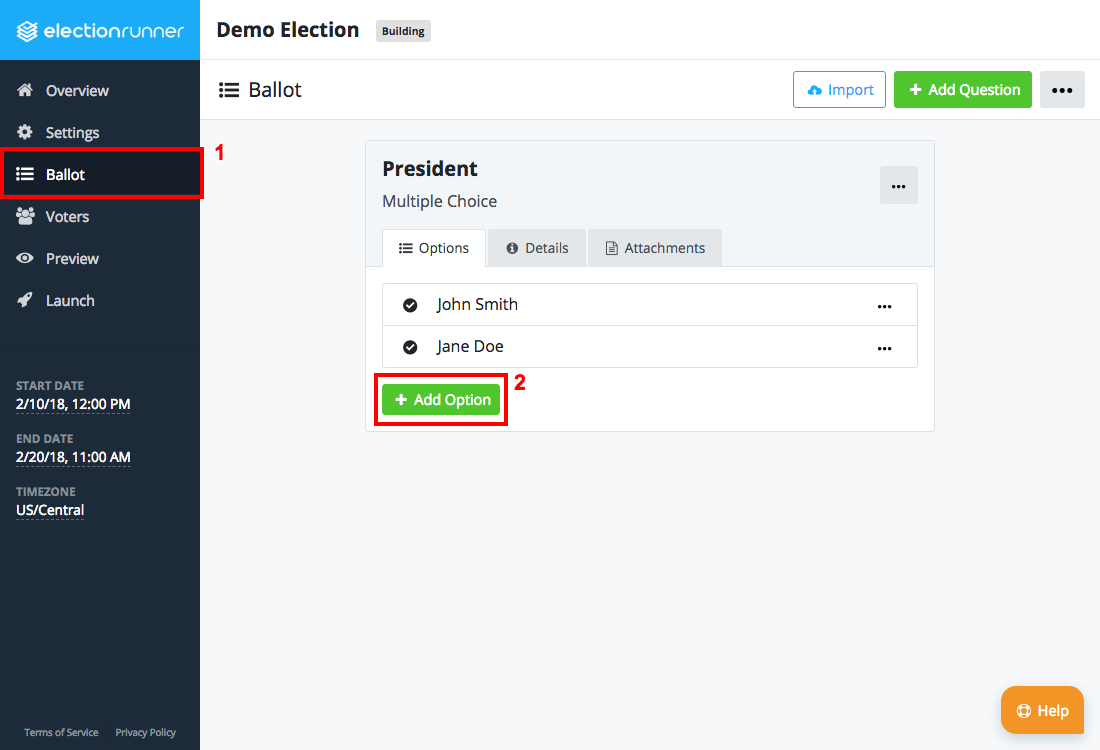
- A modal window will open that allows you to choose between a Standard Option and a Write-In Option. Click the green “Select” button for the Write-In Option section.
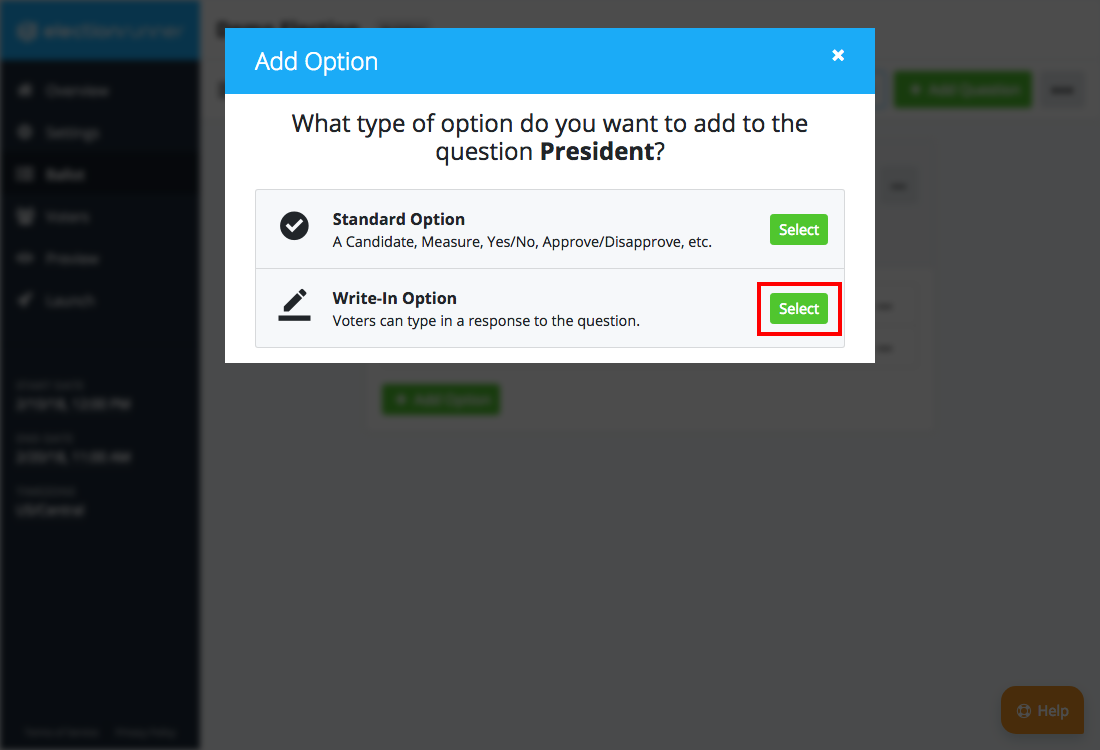
- You should now see the Write-In option under your ballot question
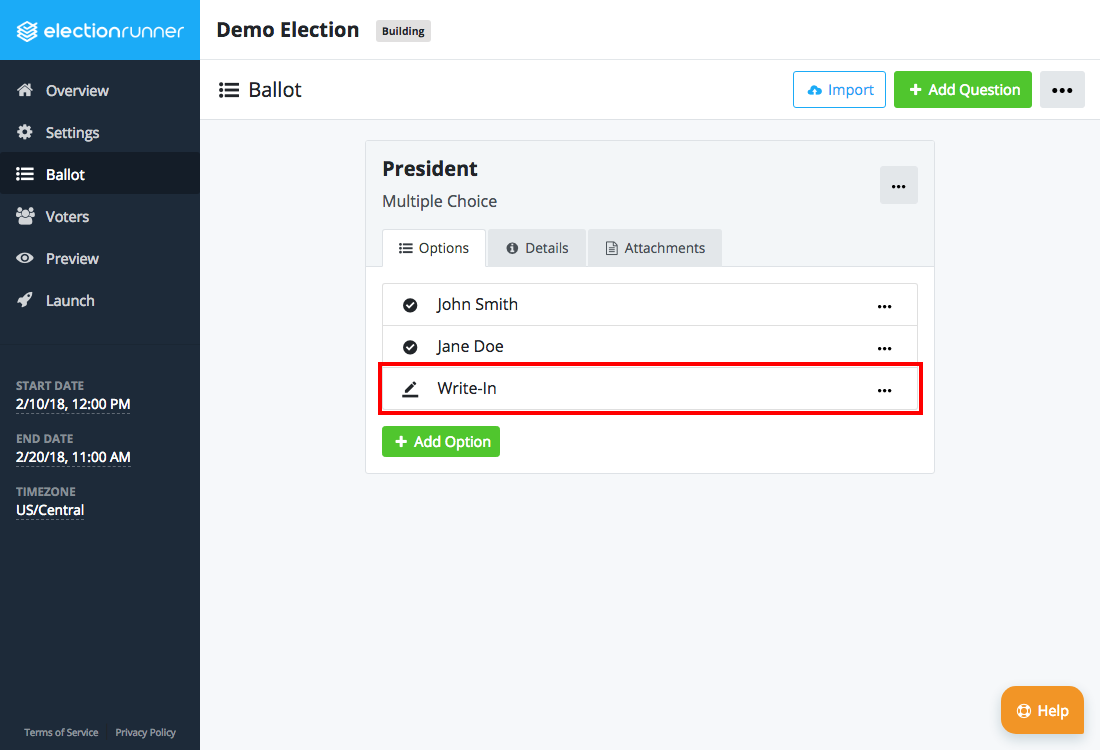
Additional Notes
- Write-in options will always show up at the end of the list of options.
- While voting, the write-in input field is limited to 150 characters
- Ballot questions can only have as many write-in fields as the maximum number of options a voter can select for the given question. For example, if the ballot question has 4 options (3 standard options and 1 write-in option), and the maximum number of options a voter can select is set to 1, then the ballot question can only have 1 write-in option.
Still need help? No problem! Click here to create a new support ticket.
