How to Customize Your Election's Email Templates
If your election has emails enabled, then you have the option to customize the content of the emails that voters will receive. By default, every email to your voter will include the following information:
- Your organization’s name or logo
- The voter’s voting credentials (Voter ID & Voter Key)
- A direct link to the election (When “Automatic Voter Login” is enabled, this link will automatically log your voters in. See: Automatic Voter Login)
The only variable available for substitution is the voter’s name using the token %name%. The default template below uses tokens to demonstrate where your data would be replaced.
Voting Invite Email
| From Name | Default: Your organization's name. If that value is not set, then the name on the account will be used. |
| Subject | Default: Your Invitation to Vote in the Election: %ELECTION TITLE% |
| Body | The body of the email should contain general information about the election. You can use the token %name% to substitute in the voter's name. For example: Hi %name%, you are invited to vote.... Default: %FROM NAME% has invited you to vote in the election: %ELECTION TITLE% Voting is open from %START DATE/TIME% to %END DATE/TIME% (%TIMEZONE%) |

Voting Reminder Email
| From Name | Default: Your organization's name. If that value is not set, then the name on the account will be used. |
| Subject | Default: [REMINDER] Your Invitation to Vote in the Election: %ELECTION TITLE% |
| Body | The body of this email should contain general information about the election along with a warning that the election is about to end. You can use the token %name% to substitute in the voter's name. For example: Hi %name%, you are invited to vote.... NOTE: The only variable available for substitution is the voter's name using the token %name%. The default template below uses tokens to demonstrate where your data would be replaced. Default:%FROM NAME% has invited you to vote in the election: %ELECTION TITLE% Voting is open from %START DATE/TIME% to %END DATE/TIME% (%TIMEZONE%) |

How to Customize an Election’s Email Templates
To customize the email templates, follow these steps:
- Click on “Settings” on the election sidebar.
- Click on the “Dates” link on the election settings navigation.
- Make sure “Enable Email” is selected
- Scroll down and update the content of the email templates
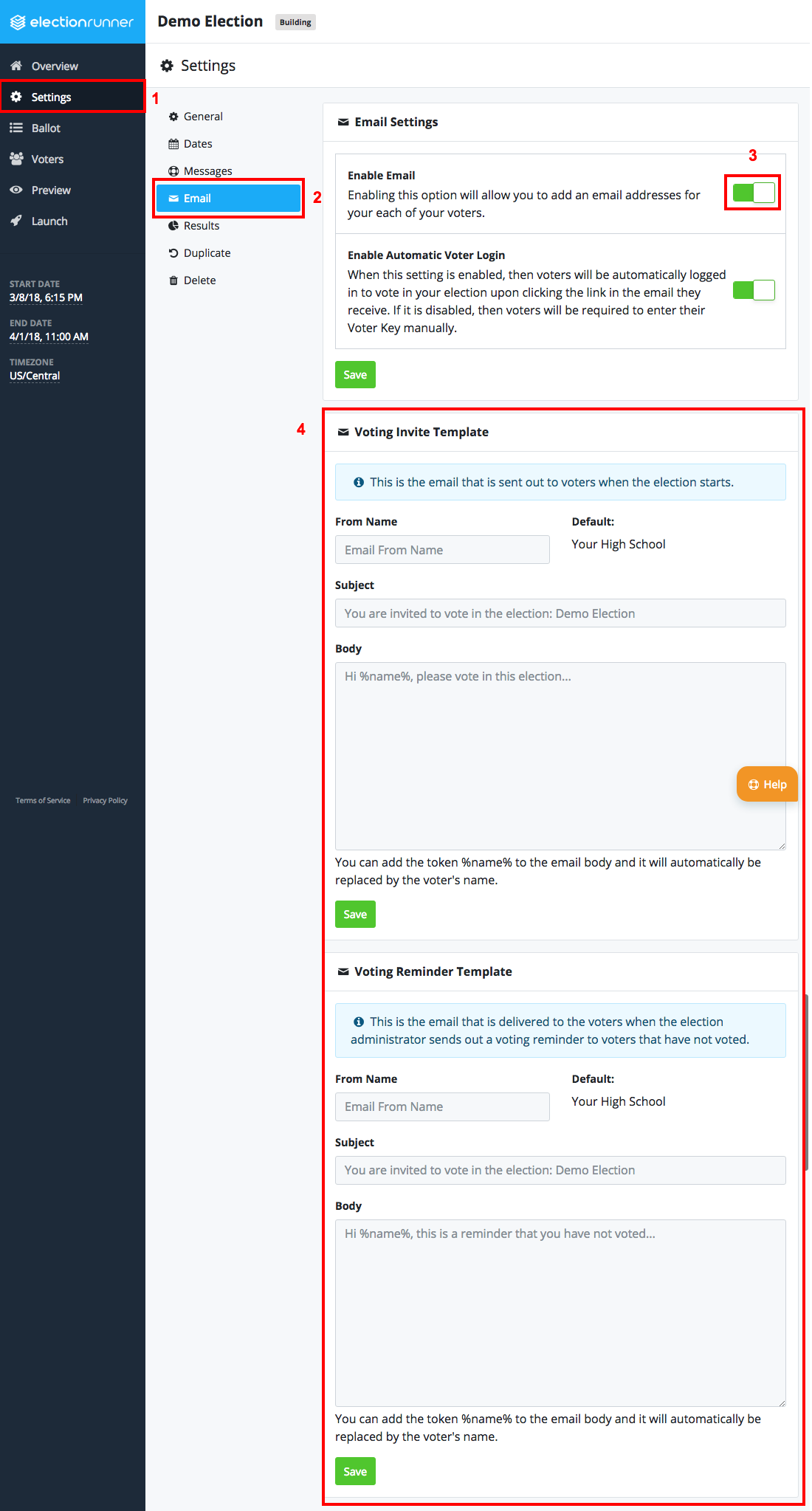
- Click “Save” to save the updated settings.
Variable Substitution
Right now the only possible variable substitution is for the voter’s name. You can use %name% in the email’s body to substitute the Voter’s name.
Still need help? No problem! Click here to create a new support ticket.
