How to Manage Election Add-ons
Election add-ons can be accessed by clicking “Add-ons” on the election sidebar.
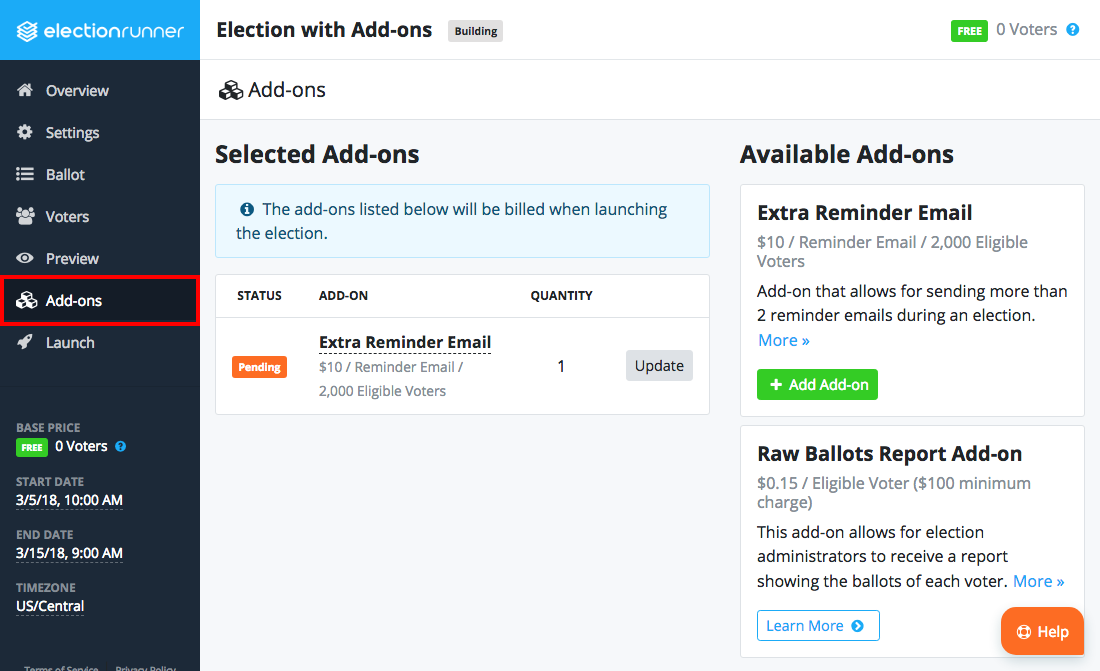
How to Add an Add-on
To add an Add-on to an election, follow the steps below:
- Click “Add-ons” on the election sidebar.
- Click the “Add Add-on” button
- If the Add-on requires a quantity, select the desired quantity and click the green “Add” button.
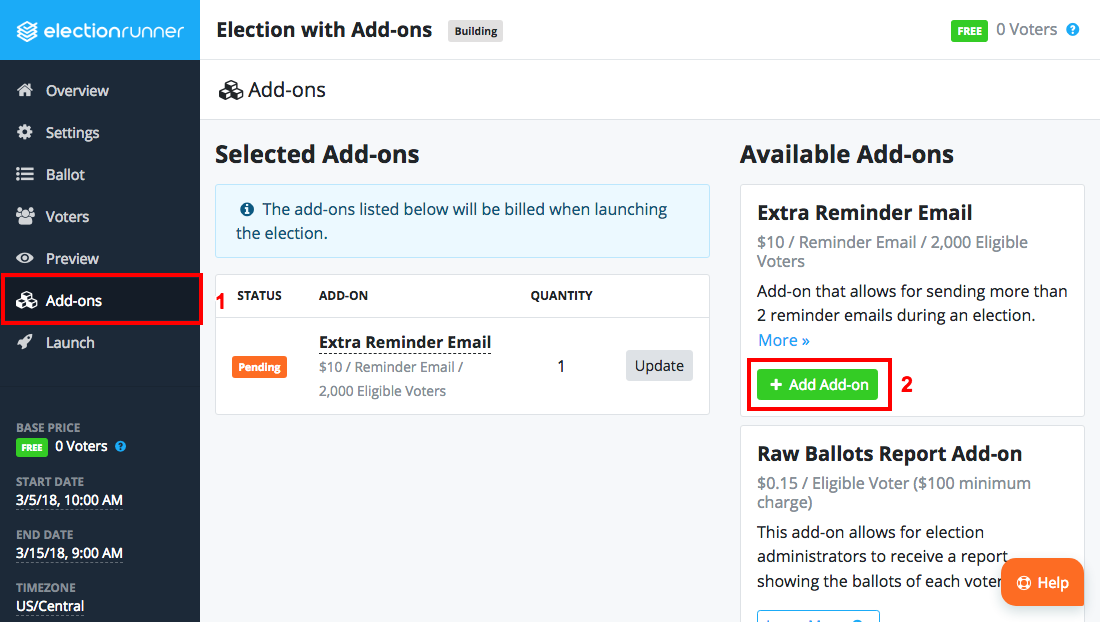
How to Update an Add-on
To update an Add-on that is in the “Pending” state, follow the steps below:
- Click “Add-ons” on the election sidebar.
- Click the “Update” button for the Add-on that needs to be updated.
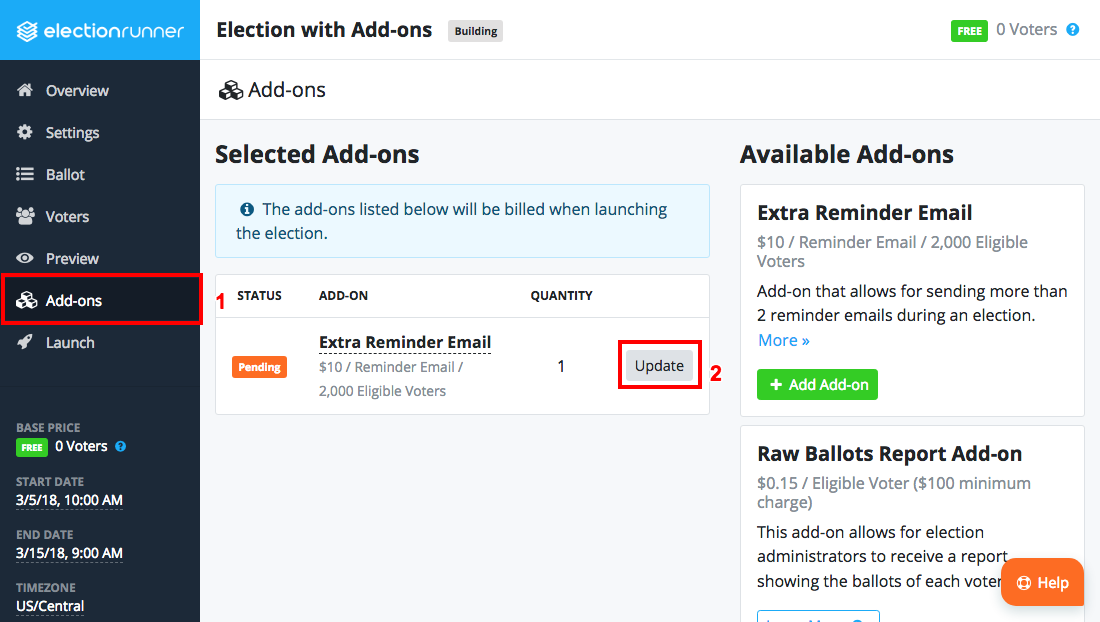
- A modal window will open with the add-on details. Modify the quantity and click the green “Save” button.
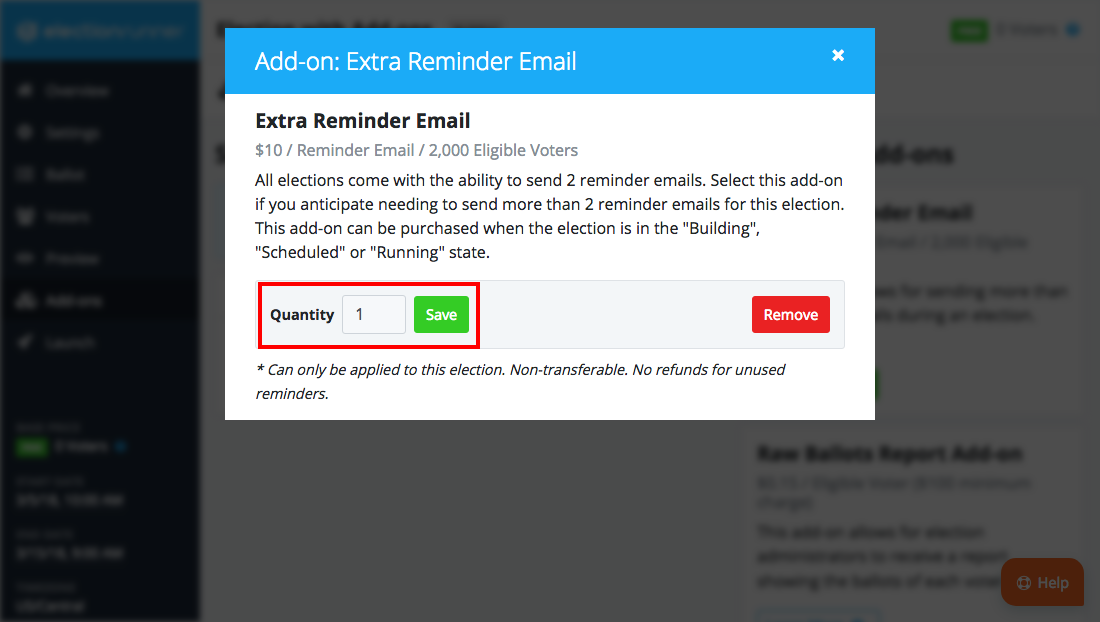
How to Remove and Add-on
To remove an Add-on that is in the “Pending” state, follow the steps below:
- Click “Add-ons” on the election sidebar.
- Click the “Update” button for the Add-on that needs to be updated.
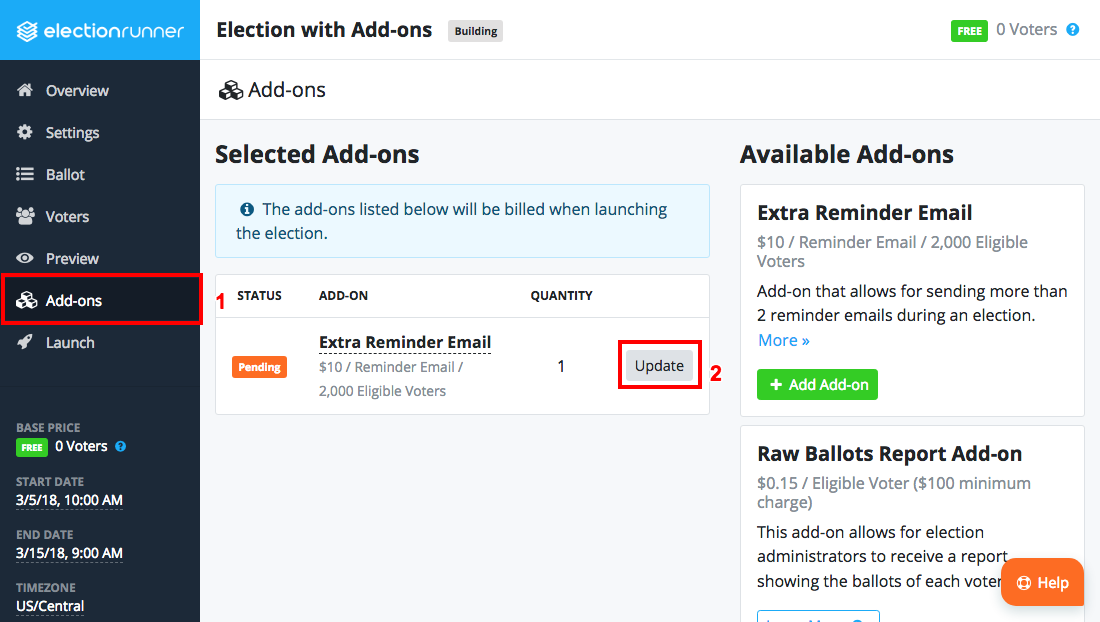
- A modal window will open with the add-on details. Modify the quantity and click the green “Save” button.
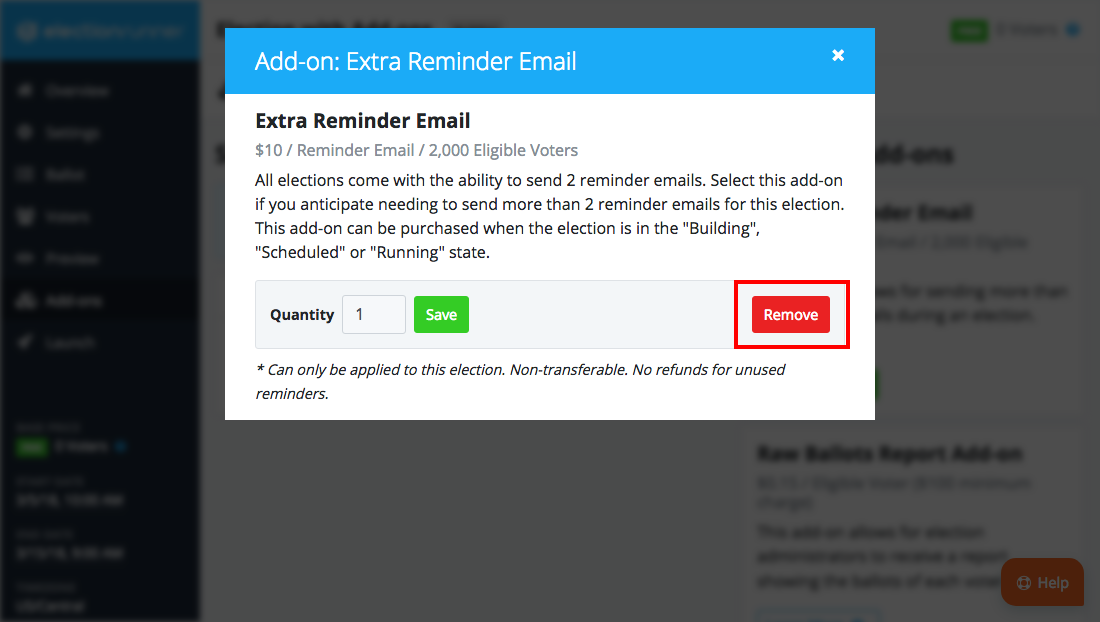
Additional Notes
- Each Add-on has restrictions based on the Election’s state. For example, the Extra Reminders Add-on can only be added to an election in the “Building”, “Scheduled”, and “Running” states.
- Only “Pending” add-ons can be updated/removed from an Election.
- Add-ons added after launching an election are not activated until the Add-on Checkout has been completed (see: How to Purchase Election Add-ons).
Still need help? No problem! Click here to create a new support ticket.
