Election Assistant
The Election Assistant scans elections for missing or inconsistent data as well as configuration issues that may be overlooked by election administrators. The idea is to help identify common mistakes before an election is launched. The results of the scan do not prevent the election from being launched and can be safely ignored, though we recommend taking action on warnings and critical warnings.
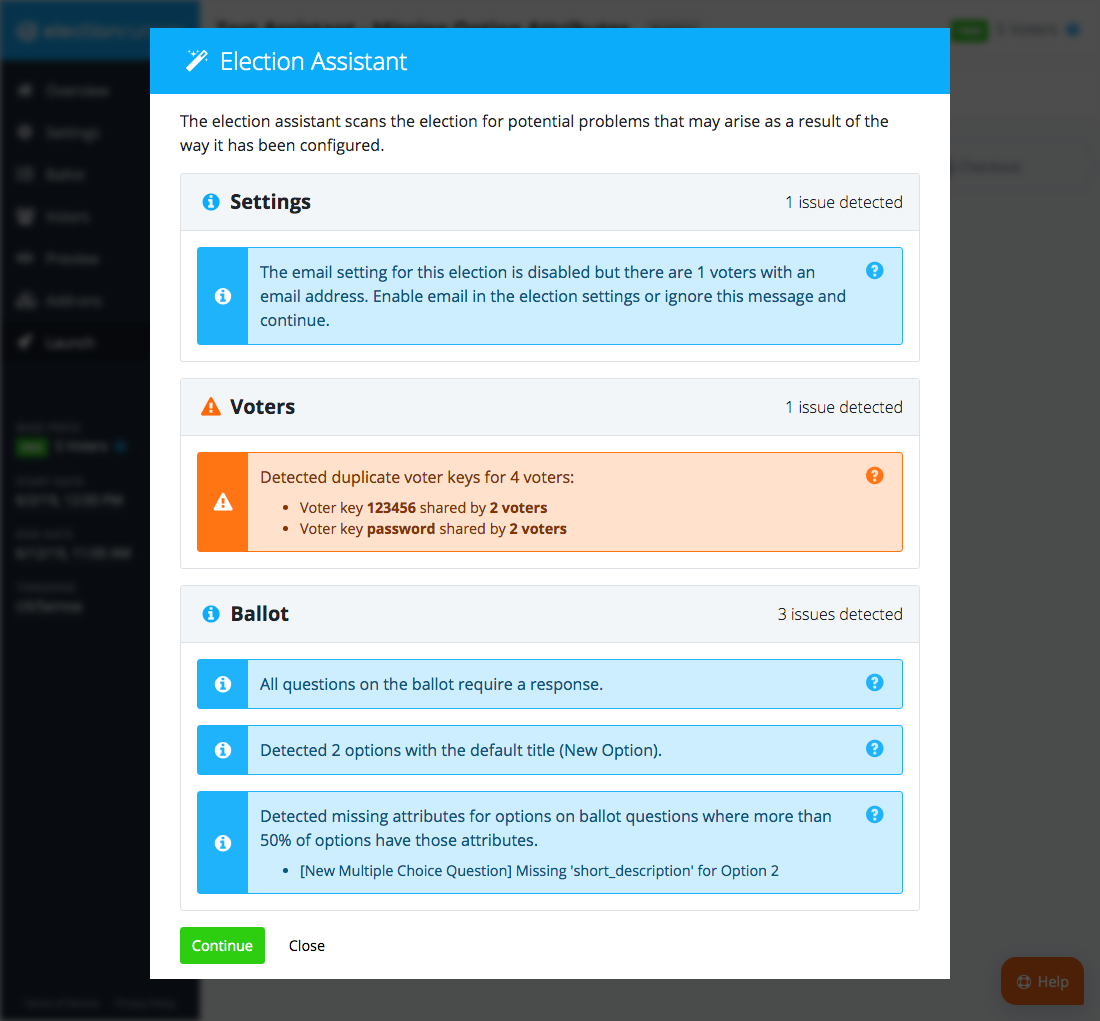
How it Works
The Election Assistant scan is triggered during step one of the election launch process). If no issues are detected during the scan, then the launch process will continue on to step two. Otherwise, a modal window with the scan results will be displayed. Clicking the green “Continue” button will proceed to step 2 of the election launch process.
Alert Levels
There are 3 “levels” for a result that correspond with its priority: Notice, Warning, Critical Warning.
| Type | Priority | Info |
|---|---|---|
| Notice | Low | A “Notice” is a low priority alert that relates minor consistency issues on the ballot and election settings. |
| Warning | Medium | A “Warning” is a medium priority alert that relates to configuration issues that should be attended to. |
| Critical Warning | High | A “Critical Warning” is a high priority alert related to the integrity of the election. Fixing this type of alert is highly recommend. We require that the Election Administrator acknowledge their understanding of this notice by clicking a checkbox before being allowed to proceed with the launch process. |
Scans
The Election Assistant currently runs the following scans:
- Email Disabled with Voter Emails
- Duplicate Voter Emails
- Duplicate Voter Keys
- All Ballot Questions Require Response
- Default Option Titles
- Write-In Title Changed
- Question Options Missing Attributes
- Weighted Voting Disabled
- Voter Credentials Include Email Address
- Ranked Choice Question Usage
Email Disabled with Voter Emails
This scan checks if the election email setting is enabled if at least one voter has an email address assigned to their record. If the email setting is enabled, this check will pass.
- How to Fix
- Enable email in the election settings (Settings > Email > Enable Email).
- When to Ignore
- Ignore this result if election does not require the email functionality.
Duplicate Voter Emails
This scan checks if a single email address is assigned to more than one of the election’s voters.
- Why Fix
- Having an email address assigned to more than one voter will allow the recipient to vote more than once in a given election.
- When to Ignore
- Ignore this result if assigning the same email address to more than one voter was intentional.
- How to Fix
- Use a unique email address for each voter (see: How to Edit a Voter).
Duplicate Voter Keys
This scan checks the voters list for voters sharing a Voter Key. The check will result in a “Warning” if it finds more than one voter sharing a single Voter Key. If all voters share the same Voter Key, then this will result in a “Critical Warning”.
- Why Fix
- To maintain the integrity of an election, we recommend using unique Voter Keys for every voter. Duplicate Voter Keys is a sign that the election administrator is using an easily identifiable pattern for voter login credentials. Ignoring this error could result in voters voting on behalf of other voters in the election.
- When to Ignore
- Ignore this result if the integrity of an election is not necessary (e.g. it’s a test election).
- How to Fix
- Use a unique Voter Keys for each voter (see: How to Edit a Voter).
All Ballot Questions Require Response
This scan checks the ballot to determine if all ballot questions require a response.
- Why Fix
- Requiring a response for every question on the ballot prevents voters from abstaining.
- When to Ignore
- Ignore this result if requiring a response for every question on the ballot was intentional.
- How to Fix
- Allow voters to abstain from voting for all questions on the ballot (see: How to Allow Voters to Abstain from Voting for Multiple Choice Questions).
Default Option Titles
This scan checks if any ballot questions have an option with a title that was not changed from the default title “New Option”.
- Why Fix
- Leaving the option title as “New Option” was likely unintentional.
- When to Ignore
- Ignore this result if the election is for testing purposes.
- How to Fix
- Change the title of a ballot question option from “New Option” (see: How to Edit an Option of a Ballot Question).
Duplicate Option Titles
This scan looks for ballot question options that share the same title/name.
- Why Fix
- Having more than one option with the same title on a given ballot question may make it difficult for a voter to determine which option is the option they intended on selecting. Additionally, the election’s results will only display an option’s title along with the total votes for each option. Election administrators do not have the ability to see an option’s photo or short/long description on the results. Making it impossible to determine which of the duplicate options correspond with the vote counts.
- When to Ignore
- Ignore this result only in cases where it’s not important for a voter or election administrator to distinguish the difference between one or more duplicate options.
- How to Fix
- Change the titles of the duplicate options (see: How to Edit a Ballot Question Option) or delete the option from the ballot question (see: How to Delete a Ballot Question Option).
Write-In Title Changed
This scan checks if any ballot questions have a write-in option that does not have the default title “Write-In”.
- Why Fix
- Changing the title of a write-in option may have unintended consequences with the election results as the title is not visible on the election results alongside the voter’s response (see: Write-In Fields)
- When to Ignore
- Ignore this result if changing the Write-In option title was intentional.
- How to Fix
- Change the title of the affected write-in field to “Write-In” (see: Write-In Fields and How to Edit an Option of a Ballot Question).
Question Options Missing Attributes
This scan checks the ballot for inconsistent usage of option attributes (short description, description, photo). The scan looks to see if the majority (>= 50%) of options on a question include values for the attributes. If it is determined that a minority of those options exclude a given attribute, a notice is shown.
- Example 1
- A given ballot question has 5 options. All options have a description, but only 3 have a photo and 4 have a short description. This would result in a notice that 2 options are missing a photo and 1 is missing a short description.
- Example 2
- A given ballot question has 4 options. One option has a photo, two have a short description and none have a description. This would result in a notice that 2 options are missing a short description. Because a majority of options do not have a photo or description no notice is shown for those fields.
- Why Fix
- Inconsistent usage of option attributes on a ballot question can result in some options being preferred by voters over those lacking the attributes. It’s also important to note that ballot question options cannot be updated once an election has been launched (see: The Different States of an Election).
- When to Ignore
- Ignore this result if the decision to leave information out for ballot question options was intentional.
- How to Fix
- Provide additional information for the affected ballot question options. Alternatively, delete the values provided for those options with the attributes defined (see: How to Edit an Option of a Ballot Question).
Weighted Voting Disabled
This scan checks if weighted voting is enabled in the election settings. If the setting is disabled and at least one voter has a vote weight greater than 1, then the check will fail. If the weighted voting setting is enabled or all voters have a vote weight equal to one, then this check will pass.
- Why Fix
- Vote weights will not be applied to ballots if weighted voting is disabled (see: How to Use Weighted Voting).
- When to Ignore
- Ignore this result if the decision to leave weighted voting disabled was intentional.
- How to Fix
- Enable weighted voting in the election settings (see: How to Use Weighted Voting) or set the vote weight to 1 for all voters (see: How to Edit a Voter)
Voter Credentials Include Email Address
This scan checks the voters list for voters that have an email address in the Voter ID and/or Voter Key field and not the email address field.
- Why Fix
- Voters with an email address as the Voter ID and/or Voter Key will not be sent the voting instructions/reminders if the email is not provided in the email address field.
- When to Ignore
- Ignore this result if the decision to use a voter’s email address as their Voter ID and/or Voter Key and they should not receive an email with voting instructions.
- How to Fix
- Provide an email address for voters without an email address (see: How to Edit a Voter) or disable email in the election settings (Settings > Email).
Election Duration
This scan checks to see if the election’s voting period will be open for less than one hour or more than 30 days.
- When to Ignore
- This scan is only intended to bring attention to the uncommon scenario of an election being open for longer than 30 days or less than one hour. This notice can be safely ignored if the start/end date and time set by the election administrator is correct.
- How to Fix
- Change the start/end date and time in the election’s settings (see: How to Update Election Dates)
Ranked Choice Question Options Count
This scan checks to see if the ballot has any Ranked Choice questions with more than 15 options.
- Why Fix
- Ranked Choice questions with more than 15 options results in a poor voting experience for voters on mobile devices.
- When to Ignore
- Ignore this result if it’s necessary to have more than 15 options on a Ranked Choice ballot question.
- How to Fix
- Delete additional options from the ballot question (see: How to Delete a Ballot Question Option).
This scan checks the ballot for the presence of a Ranked Choice (IRV) question type.
- Why Fix
- The results of a Ranked Choice (IRV) question need to show each option ranked 1st through Nth (1st, 2nd, 3rd, 4th, etc.). Ranked Choice (IRV) is designed to find a single winner. (see: Ranked Choice IRV)
- When to Ignore
- Ignore the results of this check if selecting the Ranked Choice (IRV) question type was intentional and the format of the results for this question type is fully understood.
- How to Fix
- Delete the Ranked Choice (IRV) question(s) from the ballot and add a new Multiple Choice question with the same list of options.
Still need help? No problem! Click here to create a new support ticket.
